Nintune = Ninite + Intune
Nintune gives you control of your apps in Microsoft Intune without ever going near the IntuneWinAppUtil.exe content prep tool. Leverage Ninite's powerful updating logic and app catalog, plus 11506 WinGet apps, to keep everything secure and current with minimal fuss. Manage it all from a simple web interface.
Once signed in, this becomes your "Connect to Intune" button and list of tenants
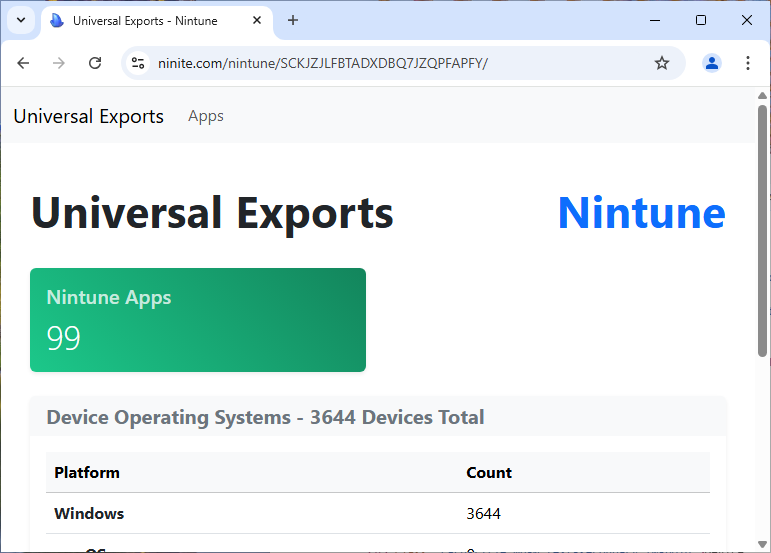
Always up-to-date
We continuously update our app catalog to ensure you've always got the latest security patches and features. Since 2009 we've maintained our own catalog and stand behind our junkware-free updates. No need to double-check configurations or second guess. Ninite installers are smart and always cleanly install the current version so you don't clutter your tools with dozens of versions of the same app.
Plus 11506 WinGet apps
Ninite's installer automation is the gold standard, but we can't support every app out there. So we added 11506 apps via WinGet. They don't have all the great features of Ninite apps (uninstall support is particularly spotty), but they're good enough for many situations.
See What's Available
Real-time feedback
Working with Intune means a lot of waiting and we want to spare you where we can. With Nintune we give you live feedback on Nintune app creation and modification so you can see what's happening in real-time. No "check back later" or "it's processing" here. When our page says "done" your Nintune app is ready to use in your tenant. We recommend using Company Portal to test Intune apps quickly.
Multitenant for MSPs
Work with as many tenants as you want. You can manage each tenant independently and even simultaneously in different browser tabs. Adding a new one is as easy as signing into a new Microsoft account.
Configure the big details
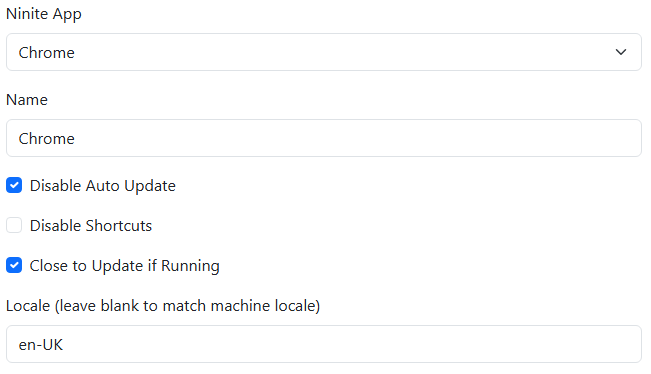
With Ninite apps you can disable apps' built-in auto updaters, stop desktop shortcuts from being created, or force apps to exit in order to be updated with just a few quick checkboxes. If you need different settings for different machines it's no problem to have multiple versions of the same app in your catalog.
Assignments that work
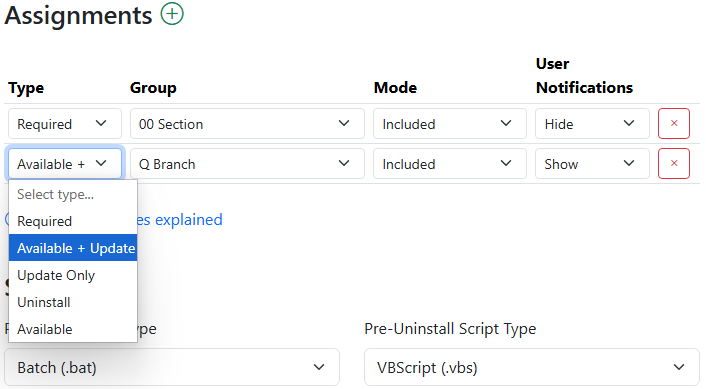
Use our easy interface to assign apps to groups right in Nintune. We support Intune's standard assignments of Required, Available, and Uninstall. Then Nintune takes it further with Available + Update and Update Only assignments. Nintune seamlessly manages multiple copies of each app to use custom detection scripts that make Intune actually do what you want.
Great with manual installs
Like the best of other Intune tools out there, Nintune supports update-only assignments which are fantastic for dealing with apps that users have installed on their own. This works by creating separate "[app] (Updater)" apps with custom requirement scripts that completely skip machines (Not Applicable status in Intune) without the app installed. The Updater app can be required broadly and will only update if an outdated version is detected.
Uninstall mode
Nintune also uses an "[app] (Uninstall)" app to ensure certain apps are not used in your organization. It has a special detection script that lets Intune take action when any version of an app is installed. Once assigned, the "[app] (Uninstall)" app detects and uninstalls any instances of that app.
Custom scripts
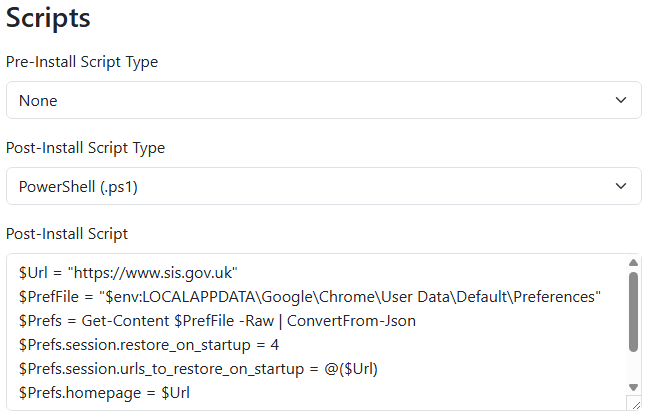
You can add pre- and post-install or uninstall scripts to any app as a .ps1, .cmd, or .bat file. Want to preconfigure something for users? No problem. Delete some data after an app is gone? Nintune can do it.
Uses your Intune permissions
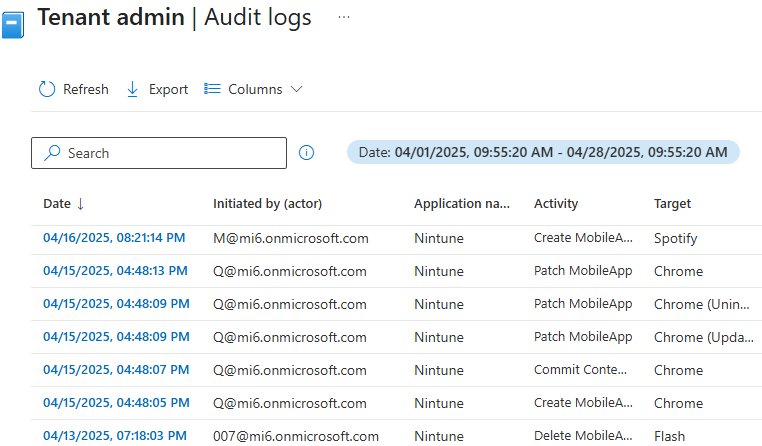
Nintune requires minimal permissions and only accesses Intune via short-term credentials associated with the user's Microsoft account. We retain no long-term access and there's no need to recreate your permission structure inside Nintune. Nintune works with your Intune permissions, and that goes for any Intune audit logging or metadata as well. It just looks like your regular Intune users have superpowers, and they do.
Multilingüe / बहुभाषी / 多語言
Ninite installers are multilingual and will install the correct version to match the language settings of the machine by default. This is great to avoid management tool clutter with different localized versions of the same app. But it's easy to override and you're one textbox away from a fixed-language installer when you need it.
Included with Ninite Pro
No separate account or add-on pricing. Nintune is included with Ninite Pro and if you're signed in you can start using it right away. Just click the Connect to Intune button and you're in. Not a Pro subscriber? Sign up for a free trial and you'll get full access to Nintune.
Answers
- Which apps does it support?
- Here's the full list. Plus 11506 WinGet apps.
- If you don't have long-term access to my Intune tenant, how do you update apps?
- Ninite's installers themselves are smart and will always install the current version of an app. So we only need access to Intune while users are modifying the app configuration, and that works great with short-term per-user credentials. WinGet apps work the same way.
- What permissions does Nintune need?
-
Nintune needs the following permissions:
- DeviceManagementApps.ReadWrite.All
- DeviceManagementManagedDevices.Read.All
- GroupMember.Read.All
- User.Read
- I'm not seeing my assignments in Intune
- Nintune is actually managing multiple Intune apps for each Nintune app, so be sure to check the (Updater) and (Uninstall) apps in Intune to see all your assignments. We do this because the detection and requirement scripts need to be slightly different depending on the job you want done. For example, the main Intune app should only return success from its detection script if the latest version of an app is installed. But with an uninstall policy we want to be uninstalling any version that may be on a machine (not just the latest) so it needs a broader detection script.
- Do I need a license to cover all the machines in my tenant?
- No, just cover the number of machines you're actually using Nintune apps on. If you're in a huge tenant but you only manage a few machines, just keep your assignments to those machines and you're good.
- Does it work on ARM64 machines?
- Yes. And the apps that are installed will be ARM64 versions when available. This is automatic with both Ninite and WinGet apps and you don't need to do anything special.
- Are WinGet apps safe?
- Yes. While we do not do any additional verification of WinGet apps, Microsoft has reasonable safeguards for the WinGet repository. We can provide more assurance for Ninite packaged apps, but we think WinGet is doing a good job safety-wise.
- Will Nintune interfere with other management tools?
- Nope. Nintune just manages its own apps in Intune and doesn't interfere with other apps or settings. It's a good Intune citizen.
- What are the different assignment types?
-
- Required: Ensures the latest version is installed on all selected machines.
- Available + Update: Makes the app available in the company portal and automatically updates any existing installations.
- Update Only: Updates existing installations on selected machines without making the app available for new installations.
- Uninstall: Removes the app from selected machines if any version is detected.
- Available: Makes the app available in the company portal, but leaves installation and updates to user discretion.
- Can I use one Ninite account at multiple locations and for multiple clients?
- Yes, you can use one account at multiple locations and with multiple clients. For licensing we just care about the total number of machines.
- Why no VBScript support for scripts?
- VBScript is being deprecated and we don't want to encourage you to go down a dead end. If it's critical to you, let us know and we can see about turning on support for your account.
- Can I pay by wire transfer, purchase order, or check?
- Yes, we can do that for our annual prepaid plans. Email contact@ninite.com and we can help you.
- Can all my technicians/staff use one Ninite account?
- Yes, one account is good for use by unlimited technicians. For licensing we just care about the total number of machines.
- Can I change my machine count later?
- Yes, just email contact@ninite.com when the number of machines you're managing changes and we can get you set up on a new plan.
- My question isn't here.
- Ask us and we'll get back to you. Don't forget to leave your email address or we can't respond.